WireGuard VPN on FritzBox
February 26, 2025
This post is a tutorial that uses Mullvad VPN as an example to document how to connect a Fritz!Box router to a Wireguard VPN server and manage an entire network through a VPN.
The original creator of this step-by-step guide can be found on GitHub - Original guide
There is even a translated version of the guide in German - German guide
First you need a wireguard file:
- Go to the WireGuard configuration file generator
- Use Linux as Platform
- Select a Location
- Click on Download zip archive and save it to your computer
- Extract the zip file
Setup in the webinterface
- Log in to your Fritz!Box click on “Internet” -> “Permit Access” -> “VPN (WireGuard)” and then click on “Add
Connection”
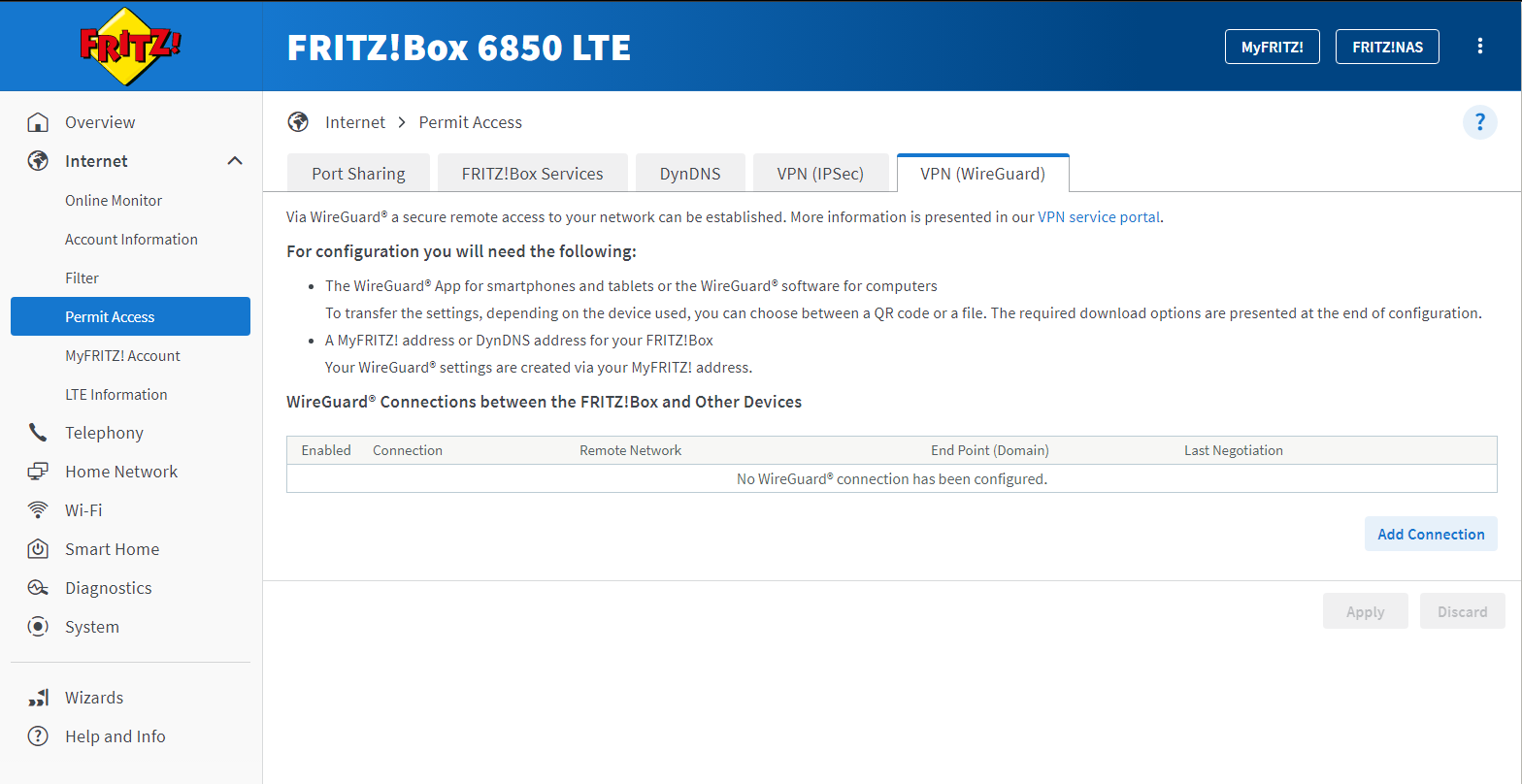
- Select “Connect networks or establish special connections”

- At “Has this WireGuard® connection already been set up at the remote connection?” select “Yes”

- Now give your connection a name and select the downloaded conf file. It is also important to select “Send all IPv4
network traffic via the VPN connection” because otherwise an error will occur.

- Now confirm the change by entering the code via telephone or by pressing one of the buttons on the Fritz!Box. Then
press “OK”.
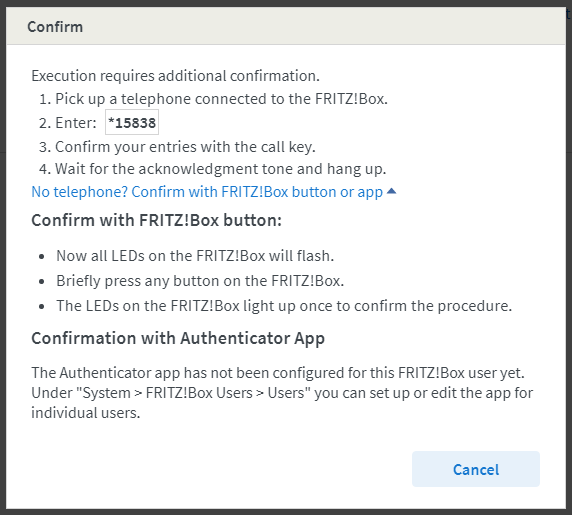
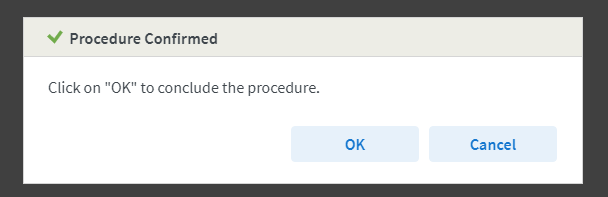
- Now you will get a confirmation which you can close and after that you are connected to the Mullvad VPN.

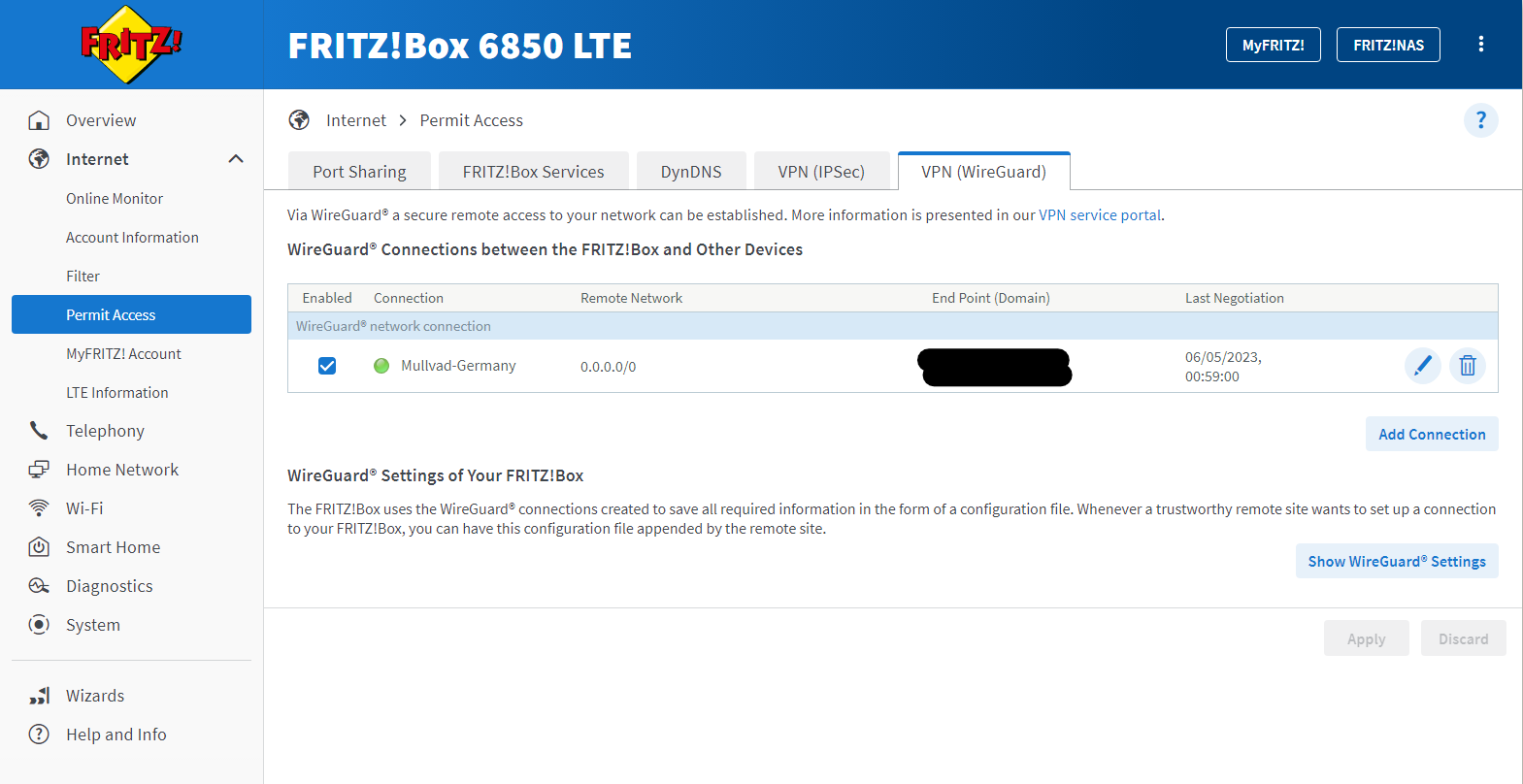
Info:
If you see this screen, check again if you have internet and if you are registered at myFritz, and then reload the page.
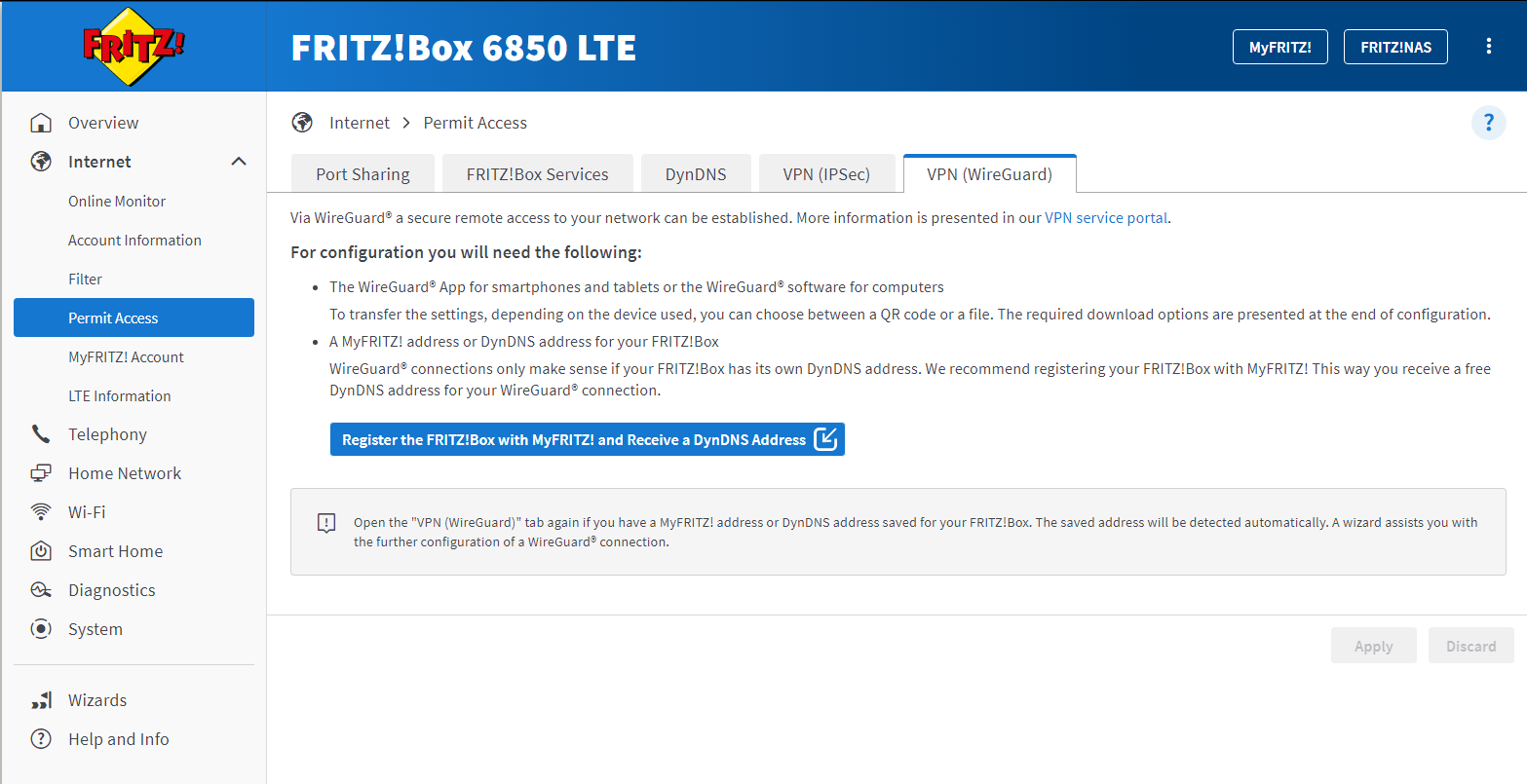
I have tested this with a Fritz!Box 6850 LTE with the firmware version 7.51, but it also works with all other Fritz!Boxe routers that support VPN (WireGuard).